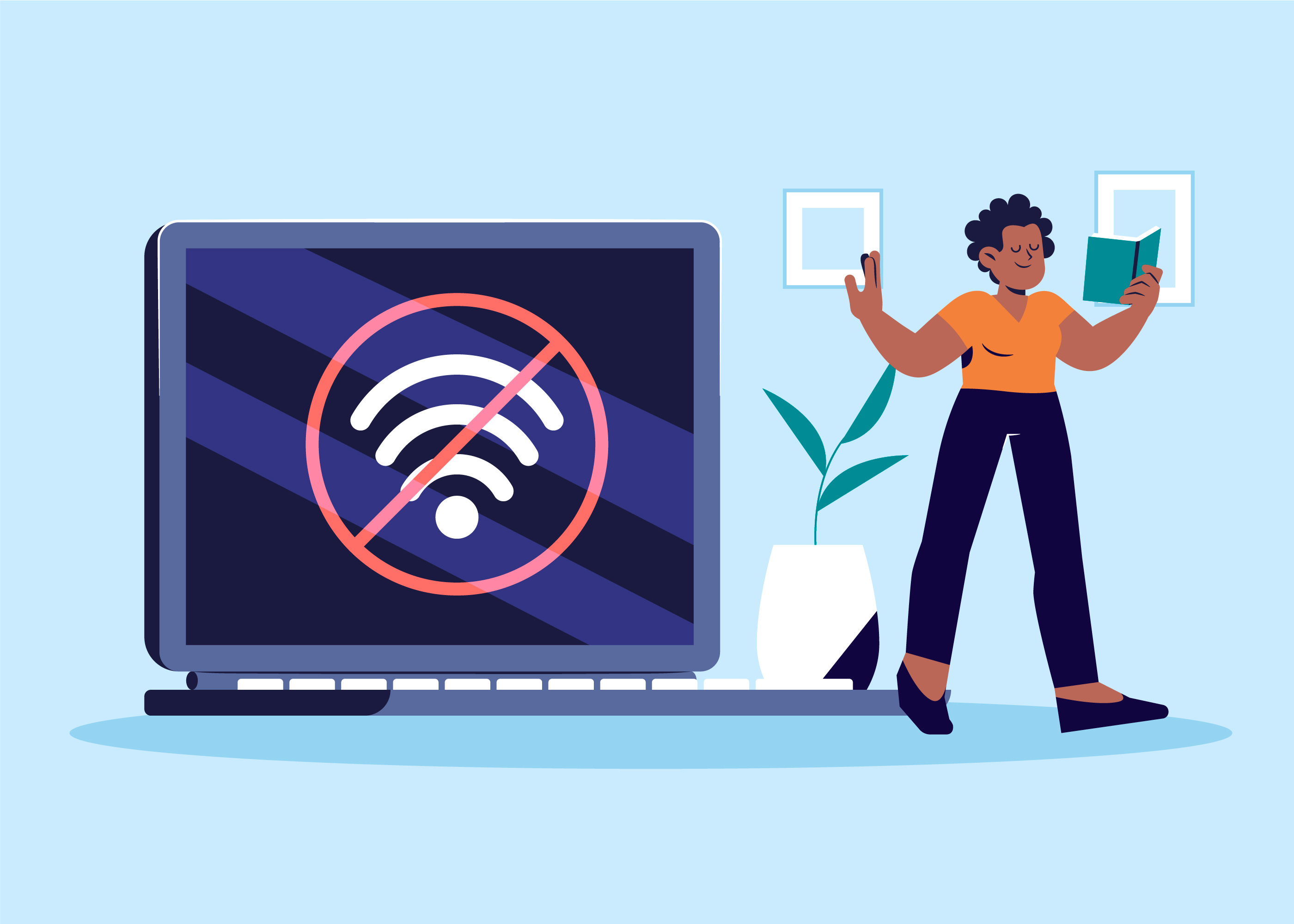
Smart Switch Not Connecting to Wi-Fi? Step-by-Step Fix Guide
Smart switches make life easier by letting you control your lights and devices from your smartphone or voice assistant. However, one of the most common issues users face is the smart switch not connecting to Wi-Fi.
If you’re stuck during setup or your switch suddenly dropped offline, don’t worry — this guide will walk you through every step to fix Wi-Fi connection problems for any smart switch brand, including TP-Link Kasa, Gosund, Wemo, Smart Life, and more.
Check Wi-Fi Compatibility
Most smart switches only support 2.4 GHz Wi-Fi networks, not 5 GHz. Before setup, confirm:
Your router’s 2.4 GHz band is enabled.
Your phone is connected to the same 2.4 GHz network.
The Wi-Fi password is correct and doesn’t contain special symbols or spaces.
Pro Tip: Disable mobile data or VPN during setup — it can interrupt the connection process.
Power Cycle Devices
Sometimes, a simple restart fixes connectivity issues.
Turn off your router and smart switch.
Wait 30–60 seconds.
Turn the router back on first, then the switch.
Reattempt setup using the app (Smart Life, Kasa, SmartThings, etc.)
Reset the Smart Switch
If your switch still won’t connect, perform a reset:
Hold down the reset button for 5–10 seconds (LED will blink rapidly).
Open your smart switch app and follow the in-app setup guide again.
Resetting removes old Wi-Fi data and helps ensure a clean connection.
Verify Router Settings
Sometimes, router configurations prevent devices from connecting. Check:
SSID broadcasting is turned on (network not hidden).
WPA2 security is enabled (not WPA3-only).
MAC address filtering is off (or whitelist your switch).
DHCP is enabled (so your switch can get an IP address).
If you have a dual-band router, rename your 2.4 GHz and 5 GHz networks differently (e.g., “HomeWiFi_2.4G” and “HomeWiFi_5G”) to avoid confusion.
Use the Correct App and Setup Mode
Make sure you’re using the correct app for your device:
TP-Link Kasa Switch: Kasa Smart app
Wemo Switch: Wemo app
Smart Life Switch: Smart Life or Tuya Smart app
Samsung Smart Switch: SmartThings app
Follow the app’s instructions carefully — some devices require you to connect temporarily to a setup Wi-Fi network
Conclusion
A smart switch not connecting to Wi-Fi can be frustrating, but most issues come down to simple setup or network compatibility problems. By following the steps in this guide, you can quickly restore your switch’s Wi-Fi connection and enjoy full control of your smart home again.
If you continue to face issues, check your brand’s official support page for model-specific instructions — or consider upgrading to a newer smart switch with dual-band Wi-Fi support.
